The biggest problem in this image from Angela Dimartino was how to remove the unwanted elements, such as the tourists.
One of the ways to do this is to shoot a succession of images from the same point, align the images together and remove them using layer masks, or use a Photoshop Stack Mode. Here, I relied on the Spot Healing Brush in content-aware mode to retouch out certain elements.
1. Basic panel adjustments
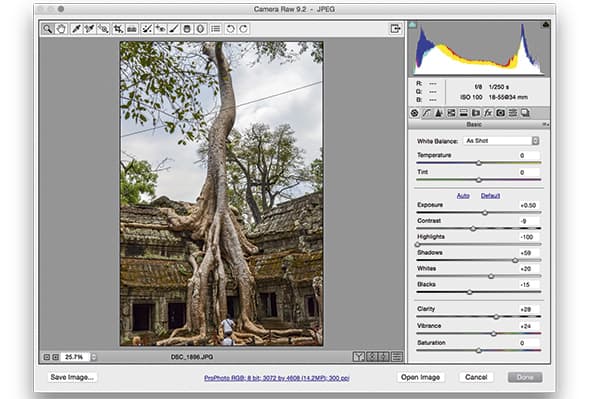
First, I opened the JPEG original via Camera Raw. An easy way to do this is via Bridge, by choosing File> Open in Camera Raw. Here, I went to the Basic panel first, where I lightened the Exposure setting and, at the same time, set the Highlights to -100 to preserve as much of the cloud detail as possible.
2. Darken the sky
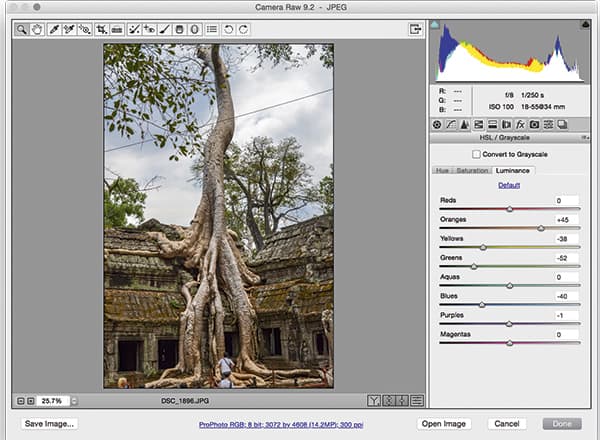
I then switched to the HSL panel, where I dragged the colour sliders in the Luminance section to darken the blue and add more contrast to the sky. I darkened the green colours to prevent halo edges appearing around the edges of the tree leaves, and I also lightened the oranges and reds to lighten the tree trunk.
3. Remove cable

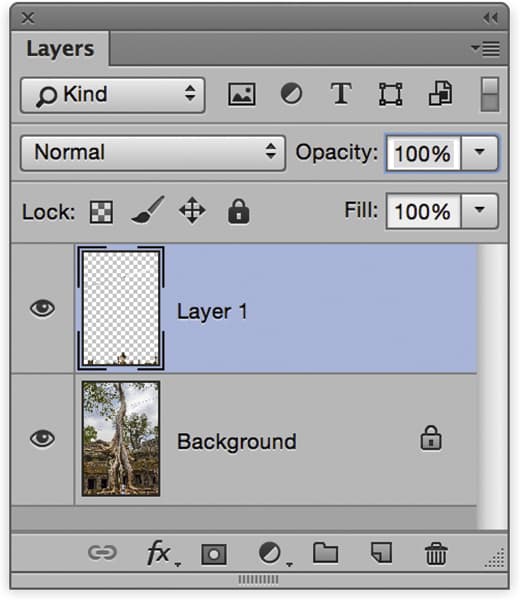
I opened the image in Photoshop and added a new layer. With the Spot Healing Brush selected and the Sample All Layers option checked, I used this tool to remove any distracting elements.
Spot Healing Brush tool
The finishing touches I applied to Angela’s photograph required me to open the image in Photoshop, where I used the Spot Healing Brush tool. I did this using the Content-Aware mode, which samples texture from the area surrounding the point you are healing to fill the destination area. Here, I used the tool to remove the tourists and posts from the bottom of the picture. I also used this method to remove the overhead cable. I was able to click at one end of the cable and then, with the Shift key held down, click at the other end of the cable to remove large sections easily.











