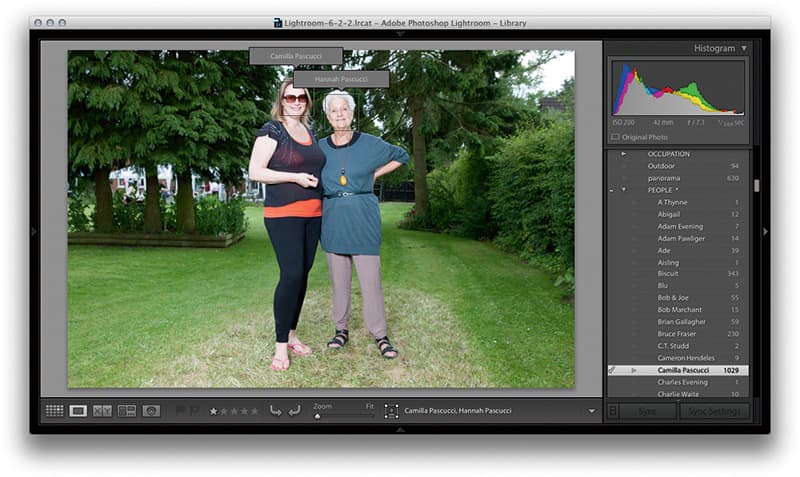As with every new release of Adobe Lightroom, the latest version aims to speed up the editing process for photographers.
There are actually two new versions of Lightroom: Lightroom 6 and Lightroom CC. Both are identical, the only difference being that Lightroom 6 is a standalone product, while Lightroom CC is a Creative Cloud, subscription-based version. As usual, Adobe has utilised some of the features of its existing Photoshop software, so photographers now have to spend even less time jumping between Lightroom and Photoshop.
New Lightroom features:
Panorama

The Panorama Photomerge Preview Dialog showing a preview of a panorama stitch made using 16 raw images
The Panorama Photomerge is similar to the HDR Photomerge. This allows you to combine raw photographs to create a DNG panorama-stitch image. This has long been a request of Lightroom users who, until now, have had to perform this task in the full version of Photoshop. As with the Photoshop version, there are a choice of projection options. However, the ability to generate a raw DNG master from raw originals is incredibly useful, because this gives you more control over the tonal balance of the final merged panorama.
Highlight and shadow clipping are no longer a problem and you have more flexibility when tonally adjusting panoramas. As future Lightroom updates will improve raw image processing, these can easily be updated in already merged DNG images.
HDR Photomerge
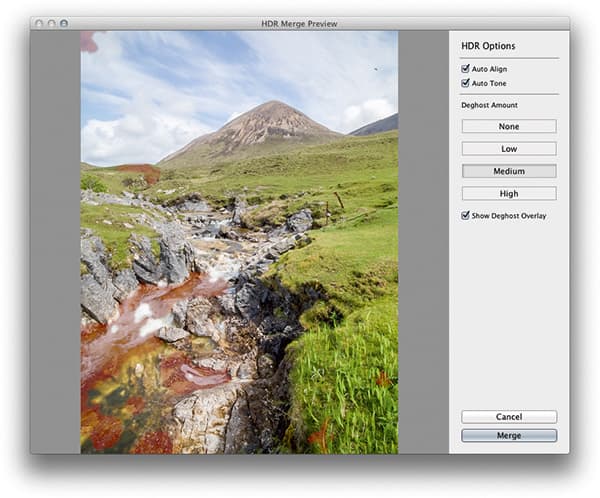
The HDR Photomerge Preview Dialog, in which three, bracketed raw exposures could be merged to create a single HDR master DNG
One of the key new features borrowed from Photoshop is the ability to merge two or more bracketed exposures to produce a single DNG HDR Photomerge master image. This allows you to produce HDR images that can be edited as a raw image direct from the raw originals.
There is no need to go through Photoshop or a third-party plug-in, as you can now do all this in Lightroom directly.
The Deghosting controls can help you remove ‘ghosting’ caused by object movement between exposures, such as tree branches blowing in the wind, cloud movement or running water. Once a DNG has been created, you can edit it like any other master image and you’ll be able to take full advantage of the extended range of control for the Exposure slider.
Slideshows
The Slideshow module Playback panel incorporates new zoom and pan slideshow controls. This allows you to create slideshows that have nice smooth zoom and pan transitions. This is sometimes referred to as the ‘Ken Burns’ effect, in acknowledgement of filmmaker Ken Burns who first devised this method of instilling movement into a series of still images in film or video.
Slideshows can be accompanied by multiple audio tracks with controls that allow you full control when synchronising slideshows to the audio tracks. The result is more professional, slicker-looking slideshows that are quick and easy to produce.
Web galleries
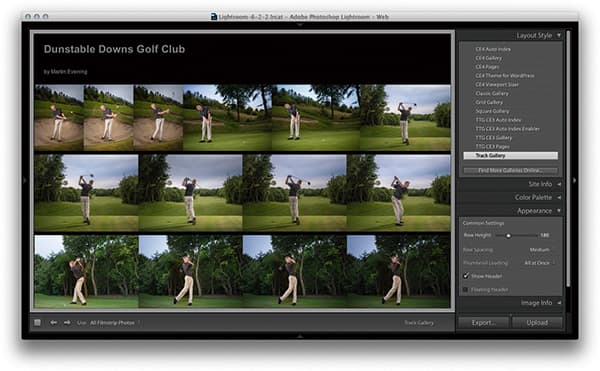
The Web module contains a number of new HTML5 gallery styles, such as the ‘Track’ layout style shown here
Flash galleries are no longer supported by the Web module. Instead, the Web module has been updated to let you generate HTML5 galleries that will make the web gallery websites you create compatible with mobile devices (which will otherwise not display Flash content).
There are three new HTML layout styles: Grid, Square Gallery and Track Gallery, while classic HTML gallery layout styles continue to be supported. Work has also been done behind the scenes to improve the speed of the underlying Web module engine, thereby making the preview generation faster and more responsive when displaying a preview of the gallery layout.
Face tagging
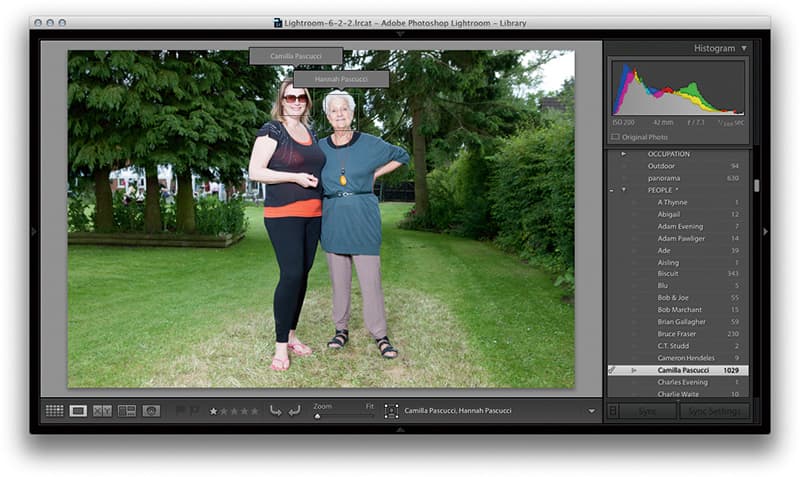
The face-tagging feature can be ‘trained’ to automatically recognise and assign people keywords to those you photograph regularly
Lastly, there’s a new face-tagging feature, which can be used to identify faces in photographs. This has been a much-requested feature for Lightroom and was introduced in response to customer demand. It works by first allowing Lightroom to index all images in the Catalog and, in the process, analyse and detect faces – and do so each time you import new photos.
There’s a new People Grid view mode in the Library module, where you can ‘train’ Lightroom to automatically recognise particular individuals and assign ‘people’ keywords to them. It may take a while for Lightroom to successfully recognise the people you shoot most, but it’s smart enough to know that not everyone in sunglasses is the same person!